System Preferences - Human Resources
- From the Navigator go to Security | System preferences.
The System Preferences screen opens. - Click the HR tab.
By default these are all ticked. They refer to the display of Positions via HR | Positions (HRpack).
| Field | Explanation |
|---|---|
| HR | |
| Positions Only | By default this is ticked. It refers to the Positions displayed via HR | Positions. If this option is de-selected (un-ticked), it will include a ‘Positions’ node above each sub-node as you drill down the reporting hierarchy. It will also make the Delete button available within HR | Positions. This can have serious repercussions on the Company’s HR structure as it means that positions can be deleted irreversibly. Prior to removing the tick from this option, please ensure you first discuss this with HR3 Support. |
| Position display settings: | |
| Hide Ceased Position | By default this is ticked. This will exclude ceased positions from the hierarchy viewed via HR | Positions. |
| Display Identifier | By default this is ticked. If an Identifier (i.e. a short code) has been included for a position, this will ensure it is displayed when viewing the hierarchy (via HR | Positions). |
| Display Company | By default this is ticked. In the hierarchy viewed via HR | Positions, this will display the Company that employs this position (see following examples). |
The listing in HR | Positions with the display settings ticked (the default):
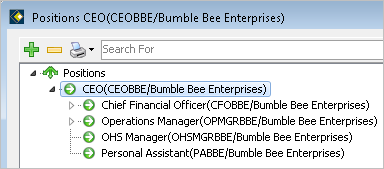
The listing in HR | Positions with the display settings unticked:
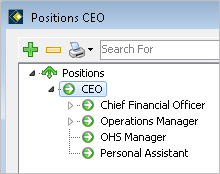
Return to System Preferences.
